In this article, we’ll show how to interface a PIC16F877 16×2 LCD with a microcontroller for easy data display

Enhancing Embedded Systems with a 16×2 Alphanumeric LCD and the PIC16F877 Microcontroller
The integration of a PIC16F877 16×2 LCD into small embedded systems enhances the user interface by providing a straightforward way to display essential information like text and numbers. These LCDs, equipped with features like different configurations, colored displays, and interfaces (parallel, SPI, and I2C), are versatile and efficient. This project focuses on interfacing the 16×2 LCD with a 16-pin header using the Hitachi HD44780 controller. Additionally, related projects like “I2C-LCD” and “JHD-2X16-I2C LCD” further explore variations and enhancements in LCD interfacing.
LCD Module Overview :
LCD Pinout and Functions:
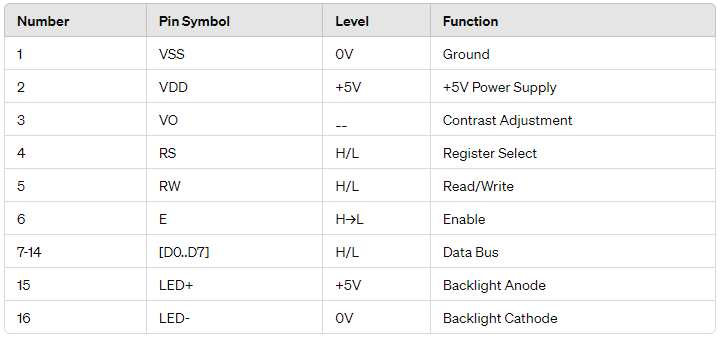
LCD Connection Diagram with Microcontroller :
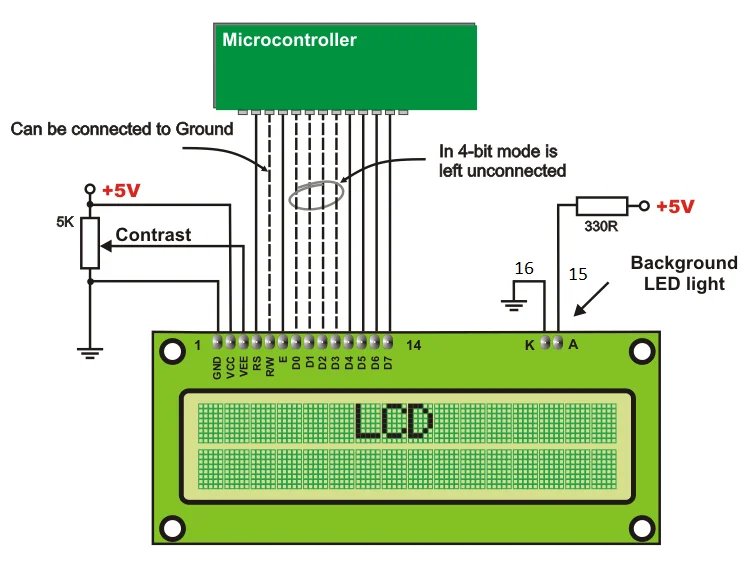
LCD Controller IC: Hitachi HD44780:
The Hitachi HD44780 controller manages the display operations, reducing the workload for the main MCU. It uses internal registers to store instructions and data, ensuring efficient display management.
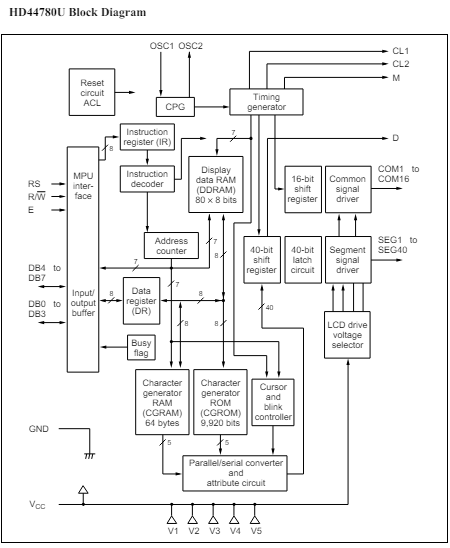
Internal Registers: IR and DR:
The HD44780 features two key registers:
- Instruction Register (IR): Stores command codes and address info for Display Data RAM (DDRAM) and Character Generator RAM (CGRAM).
- Data Register (DR): Temporarily holds data for DDRAM or CGRAM operations.
Display Data RAM (DDRAM):
DDRAM stores 8-bit character codes, with an 80×8-bit capacity (80 characters). Only 32 characters are visible at a time on the 16×2 LCD; the rest remain in DDRAM off-screen.
Character Generator ROM (CGROM):
CGROM contains predefined 5×8 or 5×10 dot character patterns, generating 208 5×8 dot and 32 5×10 dot characters. Users can also create custom characters, which will be covered in a later tutorial.
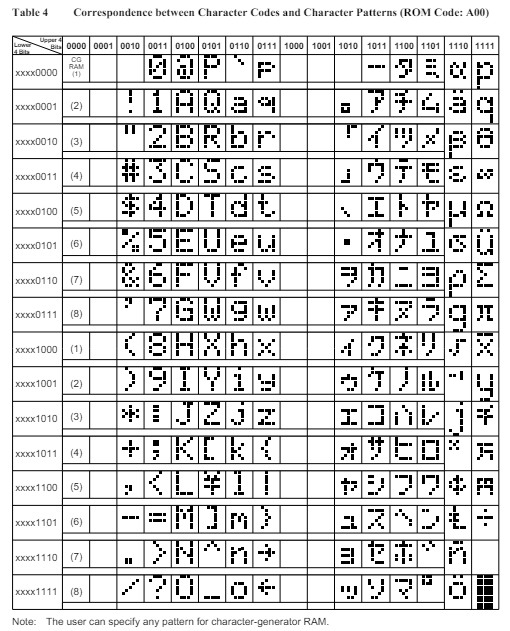
Character Generator RAM (CGRAM):
Busy Flag (BF):
Address Counter (AC):

Project name : Enhanced 8-bit LCD Interface for PIC16f877
This code demonstrates how to interface an LCD (Liquid Crystal Display) with a PIC microcontroller. It initializes the LCD, clears the screen, and prints messages on it. Additionally, it provides functions to control the cursor position and send commands or data to the LCD.
Configuration and LCD Interface Definitions
his part of the code includes configuration settings for the PIC microcontroller, such as oscillator settings and protection bits. It also defines constants for the LCD interface, including pin configurations for the data bus, enable pin, and RS pin. This section sets the groundwork for interacting with the LCD.
#include <xc.h> #define _XTAL_FREQ 10000000UL // 10MHz // Configuration bits #pragma config FOSC = HS // Oscillator Selection bits (HS oscillator) #pragma config WDTE = OFF // Watchdog Timer Enable bit (WDT Disabled) #pragma config PWRTE = OFF // Power-up Timer Enable bit (PWRT disabled) #pragma config CP = OFF // FLASH Program Memory Code Protection bits (Code protection off) #pragma config BOREN = ON // Brown-out Reset Enable bit (BOR enabled) #pragma config LVP = OFF // Low Voltage In-Circuit Serial Programming Disable bit (RB3/PGM pin has PGM function; low-voltage programming enabled) #pragma config CPD = OFF // Data EE Memory Code Protection (Code Protection off) #pragma config WRT = OFF // FLASH Program Memory Write Disable (Unprotected program memory may be written to by EECON control) // LCD pin definitions #define LCD_BUS PORTB // Data bus for LCD (8 bits) #define ENABLE_LCD PORTCbits.RC1 // Enable pin of LCD #define RS_LCD PORTCbits.RC0 // RS pin of LCD // Direction configuration for pins #define LCD_BUS_DIRECTION TRISB // Data bus tristate register #define ENABLE_DIRECTION TRISCbits.TRISC1 // Enable pin tristate register #define RS_DIRECTION TRISCbits.TRISC0 // RS pin tristate register // LCD line addresses #define Line0 0x80 #define Line1 0xC0
LCD Function Implementations
Explanation: This section contains the function implementations for initializing the LCD, clearing the display, sending commands and data to the LCD, and printing strings to the LCD. These functions encapsulate the operations needed to control the LCD effectively.
// Function prototypes
void initializeLCD(void);
void clearLCD(void);
void sendCommandToLCD(unsigned char command);
void sendDataToLCD(unsigned char data);
void printToLCD(const char *string);
unsigned char moveCursorToPosition(unsigned char address);
void initializeLCD(void) {
// Set pins as output
ENABLE_DIRECTION = 0;
RS_DIRECTION = 0;
LCD_BUS_DIRECTION = 0;
// Write zero to pins and port
ENABLE_LCD = 0;
RS_LCD = 0;
LCD_BUS = 0;
__delay_ms(10); // 10 milliseconds delay
// Initialization commands for LCD
sendCommandToLCD(0x38); // Function set as given in datasheet
sendCommandToLCD(0x0F); // Display ON; Cursor ON; Blink ON
sendCommandToLCD(0x06); // Display shifting OFF
clearLCD(); // Clear screen command
}
void clearLCD(void) {
sendCommandToLCD(0x01); // Clear screen command
__delay_ms(3); // Delay for cursor to return home (minimum 3ms)
}
void sendCommandToLCD(unsigned char command) {
RS_LCD = 0; // Command RS must be low (0)
LCD_BUS = command; // Write command to data bus of LCD
ENABLE_LCD = 1; // Toggle Enable PIN to display data
__delay_us(200);
ENABLE_LCD = 0;
__delay_us(200);
}
void sendDataToLCD(unsigned char data) {
RS_LCD = 1; // Data RS must be high (1)
LCD_BUS = data; // Write data to data bus of LCD
ENABLE_LCD = 1; // Toggle Enable PIN to display data
__delay_us(200);
ENABLE_LCD = 0;
__delay_us(200);
}
void printToLCD(const char *string) {
while(*string) {
sendDataToLCD(*string++); // Display data until string ends
}
}
unsigned char moveCursorToPosition(unsigned char address) {
// Valid addresses: 0x80 to 0xA8 for line one, 0xC0 to 0xE8 for line two
if ((address >= 0x80 && address <= 0xA8) || (address >= 0xC0 && address <= 0xE8)) {
sendCommandToLCD(address);
return 1;
} else {
return 0;
}
}
Main Function Execution Loop
Explanation: In this section, the main function initializes the LCD and enters an infinite loop that clears the LCD and displays a message on two lines. This loop demonstrates the usage of the defined functions to control the LCD and show dynamic conten
int main() {
// Set pins as output
ENABLE_DIRECTION = 0;
RS_DIRECTION = 0;
LCD_BUS_DIRECTION = 0;
// Write zero to pins and port
ENABLE_LCD = 0;
RS_LCD = 0;
LCD_BUS = 0;
__delay_ms(10); // 10 milliseconds delay
// Initialization commands for LCD
sendCommandToLCD(0x38); // Function set as given in datasheet
sendCommandToLCD(0x0F); // Display ON; Cursor ON; Blink ON
sendCommandToLCD(0x06); // Display shifting OFF
sendCommandToLCD(0x01); // Clear screen command
while(1) {
clearLCD();
__delay_ms(100);
moveCursorToPosition(Line0);
printToLCD(" THE EMBEDDED ");
moveCursorToPosition(Line1);
printToLCD(" THINGS ");
__delay_ms(2000); // 2 Second Delay.
}
return 0;
}
Proteus Configuration :
- Open Proteus & Create New Project and click next

- Click on Pick Device
- Search for PIC16F877A & LCD 16 * 2
- Click on Terminal Mode then choose (DEFAULT & POWER &GROUND)
- finally make the circuit below and start the simulation
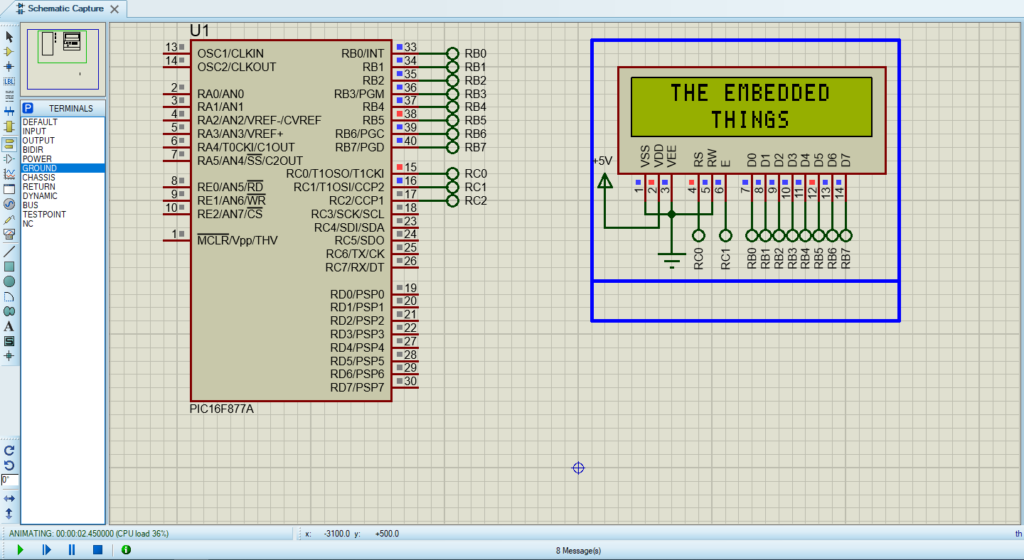
That’s all!
If you have any questions or suggestions don’t hesitate to leave a comment below

2 comments
[…] section includes necessary header files and defines configuration bits and control pins for the LCD and DS1620 sensor. The configuration bits set various features of the microcontroller, such as […]
[…] LCD header file defines the necessary functions and pins for controlling a 16×2 LCD display. It includes functions for initialization, sending data, and displaying […]